Introduction
Getting started
Learn how to get the Autonomi extension set up in your browser in just a few minutes.
Already have it installed? Explore additional documentation topics:
What is Autonomi?
Learn how the Autonomi network works.
Endpoints mode
Use the extension in standalone mode by requesting data from servers.
Local mode
Increase privacy by using the local client to route your extension requests.
Websockets
Dive into advanced usage for your clearnet websites & applications.
We currently support Chromium-based browsers such as Chrome and Brave. Until the extension is published on the Chrome Web Store, it must be installed manually using Developer Mode. Follow the instructions below to get started.
Quick start
Follow these steps to install the Autonomi Extension on your browser.
Download the Extension
Begin by downloading the Autonomi Extension files. Click the Download button at the top of this page.
Installing the extension
Ensure you enable developer mode!
You will need to enable the developer option on your Extensions page. You can go to your Extension page by visiting chrome://extensions or brave://extensions. On the Extensions page, locate the toggle switch labeled "Developer mode" at the top right and turn it on.

Once developer mode is enabled you can click the Load Unpacked button.

You will be prompted to select the extension folder. You can find this folder inside the zipped folder that you downloaded. The name of the folder you should select is called 'extension'
Once loaded, you should see the extension appear in your list of installed extensions:
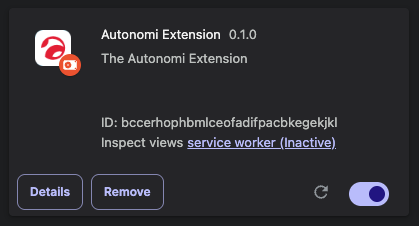
Pin the Extension
To make the Autonomi Extension easily accessible, click the puzzle icon in the top-right of your browser and pin the extension:
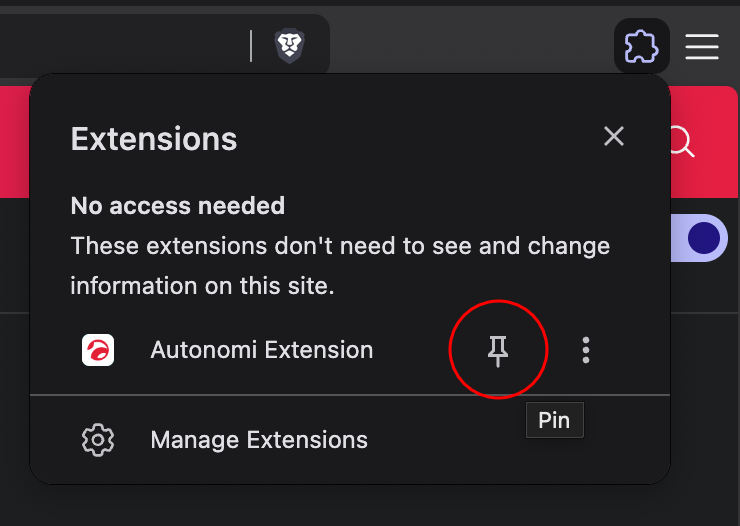
Once pinned, it will remain visible on your browser toolbar:
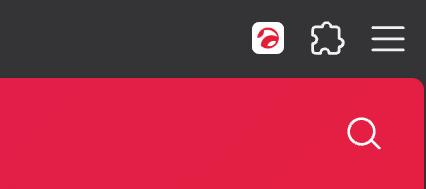
Open the Extension
Click the Autonomi icon in the top-right corner of your browser to launch the extension interface:
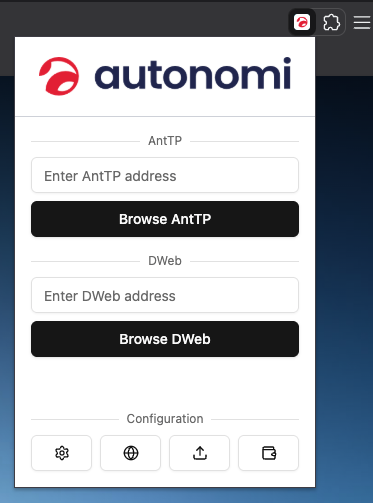
You should know!
These are just the basic steps to get up and running. Be sure to check out the full documentation to learn how to use Endpoints Mode, Local Mode, the optional Local Client, Omnibox browsing, and more advanced features.


